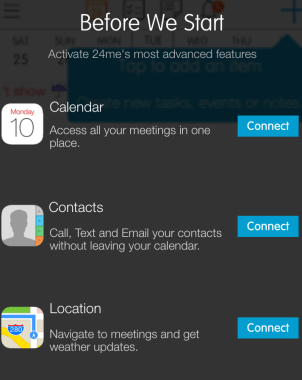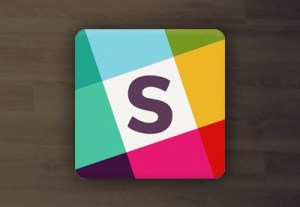Stats
Compatibility: Requires iOS 8.0 or later. Compatible with iPad.
- Category: Productivity
- Updated: Apr 21, 2016
- Version: 11.1
- Size: 59.5 MB

Review
As a teacher/pastor hybrid, I take content and presentation seriously. After all, to ‘stick’ a message, one must not only know what to say, but how to say/convey it.
Enter Noteshelf, an up-and-coming iPad app specializing in research and note taking features.
While NoteShelf is far from perfect, especially at a cost of $8.99, as one who works with students on a regular basis, its practical functionality more than makes up for its poor syncing capabilities (more on that in just a sec).
For starters, you can take notes (handwritten or typed) while recording on your iPad, not to mention import and mark up documents; however, where NoteShelf really separates itself from the rest is how it manages to utilize multiple functions amidst its eye pleasing, user-friendly interface.
As you’ll see in my pros/cons breakdown, there’s must to like…much to explore with NoteShelf. But again, since this is the first buy app option we’ve mentioned on His Girl Fryday, we encourage you to weigh the cost before pulling the trigger.
Note: You will need Google Drive already downloaded on you iPad for maximal efficiency. Also, for those who don’t own an iPad…I’m not sure if there’s any intention on lateraling the compatibilities to iPhone products (If anyone has intel on this, feel free to comment below). While part of me hopes to see the iPhone add NoteShelf to its app repertoire, I’d have to say it’d be even more ideal for NoteShelf to address some of the cons before doing so.
Breakdown
Pros
- Solid handwriting palm elimination
- Easy to import and edit PDF’s
- Organizationally effective
- Smooth interface
- Solid array of personalization options
- Multiple importing options
- Apple Pencil support
- Auto publish into Evernote
- Multiple export and backup options
- Wrist + password protection
- VGA output support
- Less expensive than Penultimate

Cons
- No iCloud sync
- Only compatible with iPad
- Syncs with Evernote, but for an additional charge of $1.99
- Apple Pencil feature needs optimizing
- No pan or selection tool
- Harder for left-handed people to use
Tutorial
Bottom line: If you’re a bivocational minister (or work in an environment where training/teaching/research is a priority), consider investing in NoteShelf. Sure, there’s room for improvement; however, with a sturdy foundation/reputation as a practical yet versatile tool, not to mention its promising instructional potential, you got to admit: the pros definitely outweigh the cons at the end of the day.
Image creds: 9to5mac.files.wordpress.com, ytimg.com, static.wixstatic.com